使用Vue 3时,可以通过Pinia进行状态管理,Pinia是一个全新的状态管理库,专为Vue 3开发的。它旨在提供一种简单、可扩展且类型安全的状态管理解决方案。
首先,我们需要安装Pinia。可以通过运行以下命令来安装:
npm install pinia@next
然后,在main.js中导入和使用Pinia。首先,我们需要导入`createApp`函数和`Pinia`,然后使用`Pinia`创建一个新的应用程序实例。最后,将该实例传递给`createApp`函数,就可以使用Pinia了:
import { createApp } from 'vue'
import { createPinia } from 'pinia'
import App from './App.vue'
const pinia = createPinia()
const app = createApp(App)
app.use(pinia)
app.mount('#app')接下来,我们可以创建一个store。在Pinia中,使用`defineStore`函数来创建一个store。我们可以在store中定义各种状态和操作。例如,我们可以创建一个名为`counter`的store,用于管理计数器的状态:
import { defineStore } from 'pinia'
export const useCounterStore = defineStore('counter', {
state: () => ({
count: 0
}),
actions: {
increment() {
this.count++
},
decrement() {
this.count--
}
}
})然后,在组件中使用存储。我们可以使用`useStore`函数来访问store,并在模板中使用它:
<template>
<div>
<h2>计数器</h2>
<p>当前计数:{{ counter.count }}</p>
<button @click="counter.increment()">增加</button>
<button @click="counter.decrement()">减少</button>
</div>
</template>
<script>
import { useCounterStore } from './store'
export default {
setup() {
const counter = useCounterStore()
return {
counter
}
}
}
</script>在上面的例子中,我们从`./store`中导入了`useCounterStore`函数,并使用它来创建一个名为`counter`的变量。我们可以在模板中通过`counter.count`来访问状态,并调用`counter.increment()`和`counter.decrement()`来执行操作。
总结一下,在Vue 3中使用Pinia进行状态管理需要以下步骤:
1. 安装Pinia。
2. 在main.js中导入和使用Pinia。
3. 创建store,并定义状态和操作。
4. 在组件中使用`useStore`函数来访问store,并在模板中使用它。
借助Pinia,我们可以轻松地管理应用程序的状态,并在组件之间共享和更新数据。使用Pinia进行状态管理,可以使代码结构更加清晰、维护性更高。希望本文能为您提供关于Vue 3中使用Pinia进行状态管理的基本指导。




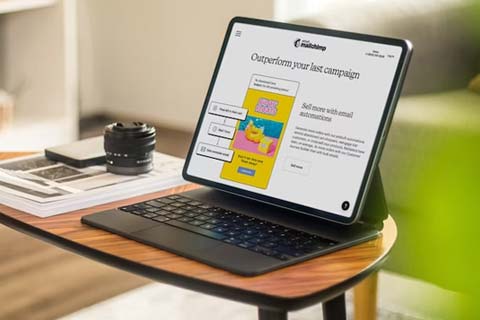
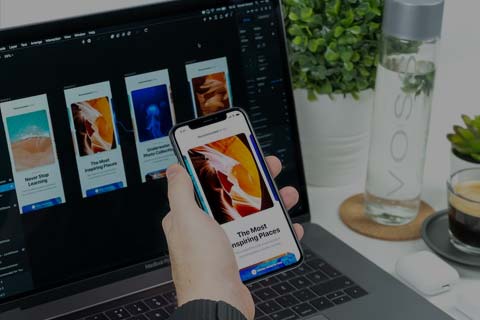
网友评论文明上网理性发言 已有0人参与
发表评论: